How To Stop Strapi Server
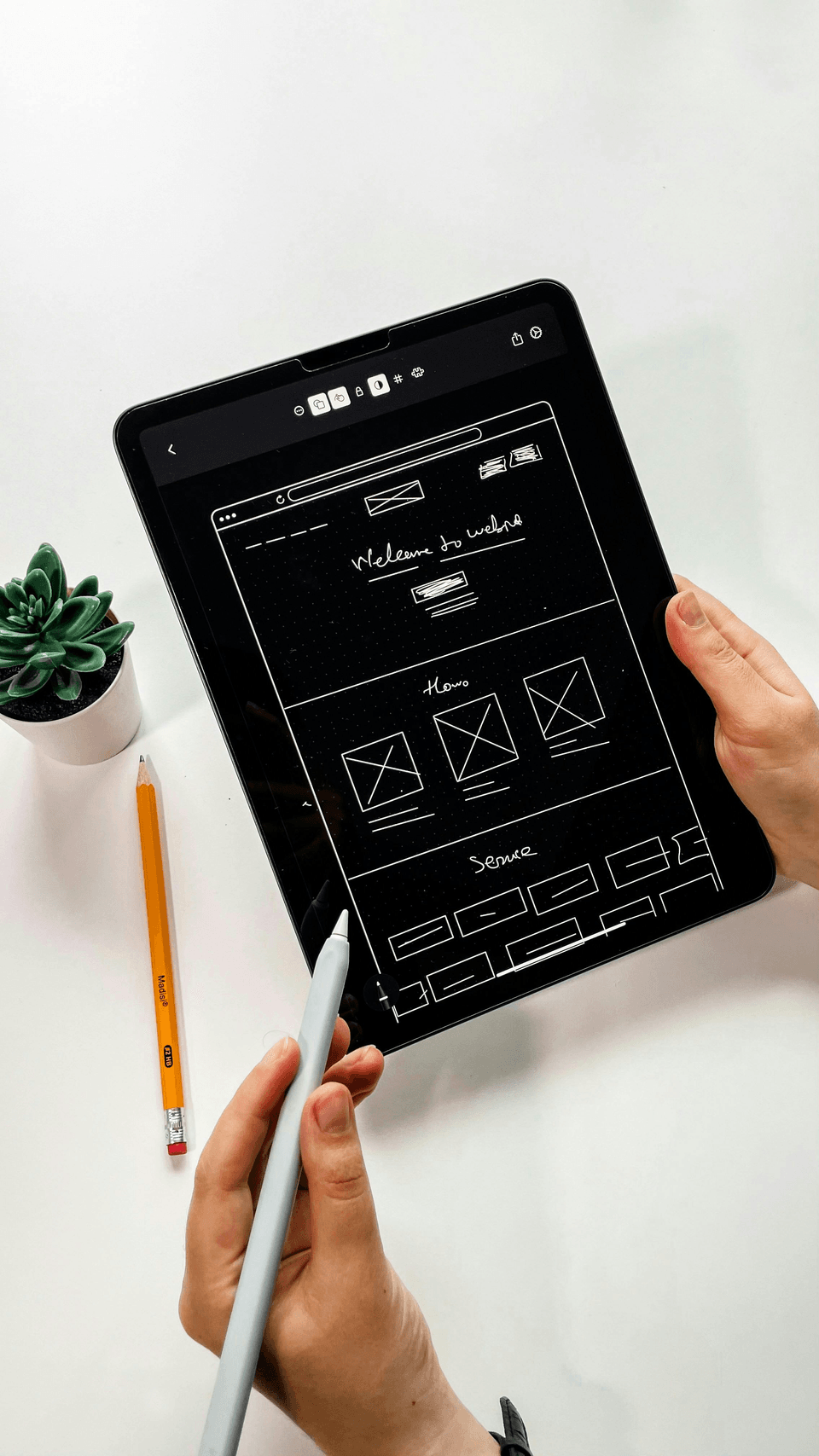
Strapi is a powerful open-source headless CMS (Content Management System) that allows developers to easily create and manage content APIs for their projects. However, like any server application, there may come a time when you need to stop the Strapi server for various reasons, such as maintenance, updates, or troubleshooting. In this article, we will discuss the different methods you can use to stop the Strapi server safely and efficiently.
1. Using the Command Line Interface (CLI):
The most common and straightforward way to stop the Strapi server is through the command line interface (CLI). To do this, open your terminal or command prompt and navigate to the directory where your Strapi project is located. Once you are in the project directory, you can stop the server by running the following command:
`
strapi stop
`
This command will gracefully shut down the Strapi server and stop all running processes associated with it. You should see a message confirming that the server has been stopped successfully.
2. Using the Process ID (PID):
If for some reason you are unable to stop the Strapi server using the CLI, you can also use the process ID (PID) to manually kill the server process. To do this, first, you will need to find the PID of the Strapi server process. You can do this by running the following command:
`
ps aux | grep strapi
`
This command will list all processes running on your system that contain the keyword "strapi". Look for the process that corresponds to your Strapi server and note the PID associated with it. Once you have the PID, you can use the following command to kill the process:
`
kill -9